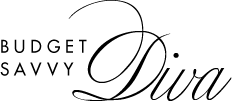How to Get iMovie on Windows: Solutions and Alternatives
iMovie is indeed a mighty video editor with handy features and functions. However, the application is only available for Apple devices with macOS and iOS. Thus, the task can be very tricky, for example, moving from a Mac to a Windows PC or wanting to use iMovie’s features on another operating system. Yet, thankfully, there are means to make iMovie work on Windows. You may either implement an emulator or choose an analogous substitute.
Why Might You Need to Install iMovie on Your Windows PC?
There are several scenarios that might prompt you to seek out the Windows equivalent of iMovie:
-
Change of Computer
Perhaps you switched from a Mac to a Windows PC not too long ago and now want to continue using iMovie’s familiar editing tools.
-
Compatibility Issues
If you’ve collaborated with someone using iMovie, having the same tool on your PC can make file exchanges smoother.
-
Preference for iMovie’s Features
You might simply prefer iMovie’s interface and functionality over other editing software.
Solution 1: Install an Emulator
If you’re a Windows user eager to run iMovie, which is only available on macOS, you can use a macOS emulator to get around this limitation. With its help, you can run an iMovie application on a Windows PC by mimicking the Mac environment. Here are three popular options:
-
VirtualBox
Free and open-source, VirtualBox lets you create virtual machines. It’s affordable but may struggle with performance-intensive tasks like video editing.
-
VMware Workstation
A professional-grade tool, VMware offers better performance but comes with a price tag and can be tricky to set up for beginners.
-
QEMU
This is an open-source emulator, known for its flexibility but requires more complex setup and manual configuration than other tools.
Solution 2: Install an iMovie Alternative for Windows
If setting up an emulator seems too cumbersome, using a Windows-based video editing tool might be a more practical solution. One such alternative is available at the https://imovie-for-windows.com/ website. This program is one of the closest solutions you can get on the market – in terms of ease of use and set of tools. It includes various video effects, transitions, and editing options. It also features a library of more than 200 soundtracks plus voice, webcam, and screen recording tools. Moreover, the software can handle a plethora of video formats and resolutions.
How to Install This Alternative to iMovie for PC?
- Visit the Website. Open your web browser and go to the official website.
- Download the Installer. On the homepage, find the Download button to get the iMovie for Windows installer. Click on it to start the download process.
- Run the Installer. Once the download is complete, double-click the installer file to begin the installation process. It’s easy, the Installation Wizard will guide you through the setup.
- Launch the Program. After installation is complete, you can start iMovie for Windows by locating it in your Start menu or desktop shortcut.
- Set Up and Begin Editing. Open the application and configure your preferences. You can now start importing videos, using the editing tools, and creating your projects.
Conclusion
Though iMovie is a favored choice for many, its exclusive availability on macOS and iOS can be limiting for Windows users. Fortunately, you have viable options to work around this limitation. Whether you choose to install an emulator to run macOS applications or opt for an alternative video editing software like iMovie for Windows, you can still enjoy robust video editing capabilities on your Windows PC. Each method has its own set of advantages and complexities, so choose the one that best fits your needs and technical comfort level.