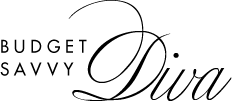Common Problems When Printing with TPU Filament and How to Fix Them
Thermoplastic Polyurethane (TPU) is a versatile material known for its flexibility, durability, and impact resistance, making it a popular choice for 3D printing projects that require elasticity or wear resistance. While TPU 3D printer filament opens up a world of possibilities for creating items like phone cases, gaskets, and flexible hinges, it also comes with a unique set of challenges. Understanding these common issues and how to fix them can save you time, frustration, and wasted filament.
Stringing and Oozing
One of the most frequently encountered problems with TPU filament is stringing, where thin strands of filament are left between different sections of the print. This is often caused by the filament continuing to flow even when the printer head moves between sections, leading to unwanted “ooze”.
How to Fix It:
- Increase Retraction Settings: TPU is more prone to stringing than rigid filaments due to its flexibility. Increasing the retraction distance and speed can help pull the filament back into the nozzle to prevent oozing.
- Lower Print Temperature: Printing at too high a temperature can cause the filament to become overly fluid, leading to stringing. Try lowering the temperature in 5°C increments until stringing is reduced.
- Use a Slower Print Speed: TPU’s flexibility makes it prone to deformation if printed too quickly. A slower print speed will help reduce the pressure inside the nozzle, which can contribute to stringing.
Under-Extrusion
Under-extrusion occurs when the printer isn’t depositing enough material, resulting in weak, thin layers or gaps in the print. TPU’s soft and stretchy nature makes it more susceptible to under-extrusion compared to other filaments.
How to Fix It:
- Check Your Nozzle Size: TPU filament tends to work better with larger nozzle sizes, as smaller nozzles can get clogged more easily. A 0.4mm or larger nozzle can help prevent under-extrusion.
- Ensure Proper Feed Tension: TPU’s flexibility can make it difficult for the extruder to push the filament into the hotend. Adjusting the tension of the extruder to apply consistent pressure can help ensure a smooth feed.
- Increase Extrusion Multiplier: Increasing the extrusion multiplier in your slicing software by 5-10% can help compensate for any under-extrusion issues caused by TPU’s flexibility.
Warping and Poor Bed Adhesion
While TPU isn’t as prone to warping as some other filaments, it can still lift off the print bed during printing if the adhesion isn’t strong enough, leading to distorted prints.
How to Fix It:
- Use a Heated Bed: A heated bed can significantly improve TPU adhesion. A temperature between 40°C and 60°C is usually sufficient to keep the print stuck to the bed.
- Use Adhesion Aids: Blue painter’s tape, glue sticks, or a special print surface designed for flexible filaments can help improve bed adhesion.
- Reduce Fan Speed: Cooling too quickly can cause the print to warp, so lowering the fan speed or turning off the cooling fan entirely for the first few layers can help.
Jamming in the Extruder
Due to its softness, TPU can easily become jammed in certain types of extruders, especially in Bowden setups where the filament has to travel through a long tube before reaching the nozzle.
How to Fix It:
- Switch to a Direct Drive Extruder: Direct drive extruders are typically better suited for flexible filaments like TPU because the filament path is shorter, reducing the risk of jams.
- Check Your Filament Path: Ensure the filament path is as smooth and short as possible. Any unnecessary bends or obstructions can cause TPU to bunch up or kink, leading to jams.
- Slow Down: Printing TPU at too high a speed can cause the filament to kink or buckle in the extruder. Slowing down the print speed to around 20-30 mm/s can help prevent jamming.
Inconsistent Layering
TPU’s flexible nature can lead to inconsistencies in print quality, especially when it comes to layer uniformity. This can result in prints that look uneven, with rough or bumpy surfaces.
How to Fix It:
- Fine-Tune Your Print Speed: Finding the optimal speed is critical for printing TPU. If you’re seeing inconsistent layers, try slowing down the print speed and experimenting with different speeds for outer and inner layers.
- Maintain a Consistent Flow: TPU can expand and contract slightly as it moves through the extruder. Adjusting the flow rate to ensure a steady extrusion can help avoid inconsistent layering.
- Ensure Proper Bed Levelling: If your print bed isn’t level, the layers may not adhere evenly. Double-check the bed level before starting your print, particularly when working with flexible filaments.
Printing with TPU 3D printer filament can be tricky, but with the right approach, the benefits far outweigh the challenges
By adjusting your printer settings, using the appropriate hardware, and being patient, you can create high-quality flexible prints that are both durable and functional. With the right techniques and a bit of trial and error, TPU can quickly become one of the most exciting materials to work with in 3D printing.