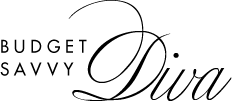Comparing Tools: Is Using Excel for Project Management Effective?
Being one of the oldest and most often used spreadsheet tools, there is no doubt that Excel has become a loyal companion for many industries and companies. Due to its familiarity and versatility, it occupies an integral part of the toolkit of project managers throughout the world. Despite its popularity, there is still a question if it is really a great tool for efficient project management.
Considering the extensive popularity of Excel for project management, this question is surely worth attention. In the post below, we will try to explore the efficacy of Microsoft Excel as a tool for successful project management. In addition, we will provide you with some of the best examples of Excel project management templates, as well as alternatives that offer more efficient and tailored solutions to contemporary project management practices. So, let’s discover the possibilities of Excel and examine whether it stands the test of time in the constantly changing project management landscape.
Can Excel Be Considered a Project Management Tool?
Surely Excel application for project management is rather helpful, but it cannot be called the perfect choice. Why is it so?
Have you ever experienced disappointment in the situation when you manage a project with the help of a cash flow Excel workbook filled with complex formulas, precarious macros, and conditional formatting that ended with a crash or some other malfunction? If so, then you understand what I mean. Although Excel is good for creating Gantt charts, budget tracking, and project status reports, its manual nature can result in high error risk and time wasting.
In addition, you will have no possibility to collaborate with your team members, active communication can become a challenge. It is also very difficult to automate processes across multiple projects, as well as some security concerns may arise. Yet, we are here to analyze the potential of Excel and not only to talk about its limitations.
If you’re in a situation where you have to work with Excel for project management, there are still possibilities to simplify your workflow with the best templates it offers.
Five Useful Project Management Templates in Excel
One of the greatest advantages of Excel timeline is the number of free templates that it offers. It is quite easy to access and customize any of the templates provided in their gallery that will match your requirements. However, there are some of the most commonly applied ones and let’s look at them in more detail.
Project Tracking Template
The Excel Project tracking template is a very straightforward template that helps to track the progress of your project. It allows you to monitor the whole process, divide projects according to the employees assigned to them, and track the status of the tasks. The template offers a built-in calculator that helps to organize projects according to conditional data.
Burndown Chart Template
Burndown charts are very helpful if you need to visualize the progress of the project and identify some possible delays. Even though you can’t find in Excel a special template for Burndown charts, it is not difficult to build one using a three-column table where you put project data and the graphing capabilities of Excel.
Gantt Chart Template
Gannt charts are perfect for visualizing project schedules and this template is rather quick to create. You can easily break down projects by phases, team members, and tasks if you want to plan and manage the project timelines efficiently.
Task List Template
Some productivity studies state that employees are the most productive for just three hours a day and this is because of the lack of task prioritization. Thanks to the Task List template, it’s possible to create rather functional and visually appealing task lists that will help workers prioritize their work efficiently.
Reporting the Status of Projects
If you want to keep your key stakeholders informed about the progress of the project, then the Status Reporting template is a must-have. You can find this template in the Excel library and it can help you monitor and communicate project progress within a certain time frame, ensuring transparency and accountability.
Exploring Superior Alternatives to Excel for Project Management
Not long ago, Excel was truly considered the go-to tool for project management. Yet, in the current world of constant change, where innovations appear rapidly, there can be more effective tools for project managers.
Although Microsoft Excel can really fulfill plenty of tasks in project management, it is still not a native platform for this job. It wasn’t specifically created for project management and sometimes its features are limited, which can cause some issues for effective project management.
So, there are several alternatives to Microsoft Excel that outperform it, and here are some of the options.
- Google Sheets
- LibreOffice Calc
- Zoho Sheet
- Quip
- Gnumeric, etc.
While some of the alternatives offer just basic project management functionality, there are some tools that provide more specialized features and advanced capabilities. Among such innovations is Cash Flow Frog, which is a comprehensive project management software designed specifically for financial projects. It integrates project planning and budgeting, tracks cash flow management, and a lot more.
In conclusion
When considering the tool for your project management, its critical to assess all the pros and cons of each of the options. While Excel project tracking and other timeline templates are quite sufficient for simple projects, it’s better to apply some specialized software like Cash Flow Frog for more complicated tasks. If your aim is to streamline workflows, achieve better project outcomes, and improve collaboration, then you should choose the right tool for your project management. Have you already succeeded in this? Share your experience on this matter. It would be a valuable experience for all those who are just in search of the most appropriate options. Waiting for your ideas!